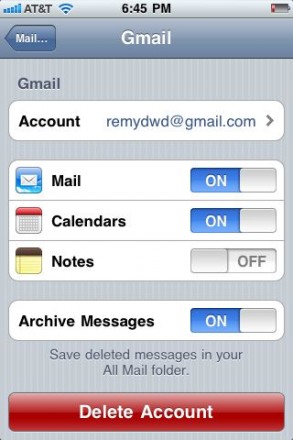> “The best part of WWDC is the post game analysis. And booze.” – Michael Lopp
(I’m breaking up my thoughts about the WWDC keynote into multiple posts this year.)
In the post keynote fracas, I was asked by multiple friends if I was upgrading. My answer shocked each and every one – a fairly blasé “no”. One friend shouted over IM that I would soon cave. (I’m taking the reaction as a sad commentary on how I am perceived.)
This isn’t to say the iPhone 3G isn’t a good model; it corrects most of the gripes leveled at the original iPhone. Data speeds are faster, batteries last longer, and it has a true GPS module. The headphone jack is flush, eliminating a market of headphone extenders. The cost of the handset is far cheaper. Hell, it even comes in an additional color. Certainly, if you’re in the market for an iPhone, it’s a great model to start with – just not to upgrade to.
A $200 mobile upgrade is not the most expensive thing in the world – we are talking about a handset that started at $499 – but it’s not a drop in the bucket. That $200 gets you a double data rate, but along with that you’re stuck with an additional $10 a month on your bill. This adds up quickly over the life of your new two year contract extension. The true GPS is nice, but I’ve found the fake GPS to be working fairly well. The extended battery life is not a feature point I can wave away, but collectively, that’s the end of the feature list. All the benefits of the 2.0 software – the app store, app installation, push email support – will be on the first generation handsets as well.
Is all of that worth $200? For once, I can’t say yes. Never mind the newly discovered activation hassles. Never mind what will undoubtedly be new hurdles towards jailbreaking and unlocking (for those into those sorts of things).
The simple conclusion: if you don’t have an iPhone, it’s a fantastic phone to start with. It’s going to be the perfect time to jump in. But if you do have an iPhone, you may want to ponder whether the total cost is worth the fairly small bullet list of features.